Key Takeaways
- iPad is a great device, but Apple Pencil makes it even better
- Artists & students can use Apple Pencil to extend their workflows
- There are several apps like Procreate & Affinity Designer that are created with Apple pencils in mind
iPad is a great tool for creative professionals. Apple pencil makes it even better with a ton of very specific features. With the power of an iPad & Apple pencil, watch your device touch the limits of its potential.
I’m writing this post for those who’ve just got their iPad & Apple pencil, and now want to test the limits of the powerful combo. This will also be a useful guide if you want to decide if you should get yourself both the iPad & Apple pencil.
Related: If you haven’t decided which iPad to buy, here’s a guide to help you decide
What Are The Use Cases of Apple Pencils
This is useful for you if you’re yet to decide whether or not you should get an iPad pencil. If you already have, you can skip to the next section already. However, if you already have an apple pencil it’s great to know what your Apple Pencil can do.
Here are some popular use cases for the Apple Pencil:
- Digital Art and Illustration: The Apple Pencil offers precise control and pressure sensitivity, making it a valuable tool for digital artists and illustrators. It allows them to create detailed drawings, paintings, and digital artwork with ease.
- Note-Taking and Annotations: With the Apple Pencil, you can take handwritten notes directly on your iPad, mimicking the experience of writing on paper. It is particularly useful for students, professionals, and anyone who prefers the tactile sensation of writing by hand.
- Document Markups and Annotations: Whether you’re reviewing documents, contracts, or PDF files, the Apple Pencil enables you to highlight, underline, and annotate text directly on the screen. This feature is handy for collaboration and reviewing work.
- Digital Signatures: The precise and responsive nature of the Apple Pencil makes it perfect for creating digital signatures. You can sign documents, contracts, or forms directly on your iPad, eliminating the need for printing and scanning.
- Design and Architecture: Architects, interior designers, and graphic designers can utilize the Apple Pencil to sketch, draft, and create detailed designs and plans. It provides a natural and accurate drawing experience for creating professional designs.
- Handwriting Recognition: The Apple Pencil allows you to write in your own handwriting on your iPad, and with the help of handwriting recognition apps, you can convert your handwritten notes into digital text for easy searching and organizing.
- Gaming and Entertainment: Some games and entertainment apps are optimized for the Apple Pencil, offering enhanced control and precision. It provides a more immersive and interactive experience when playing games or using creative apps.
Best iPad Apps to use with Apple Pencil
Apple has probably the best app ecosystem across all smart device segments. Apart from Apple Notes and the obvious apps of such a list, I have created this list with two types of users in mind – Artists & Students.
Here are the top 9 Apple pencil apps:
#1 Procreate
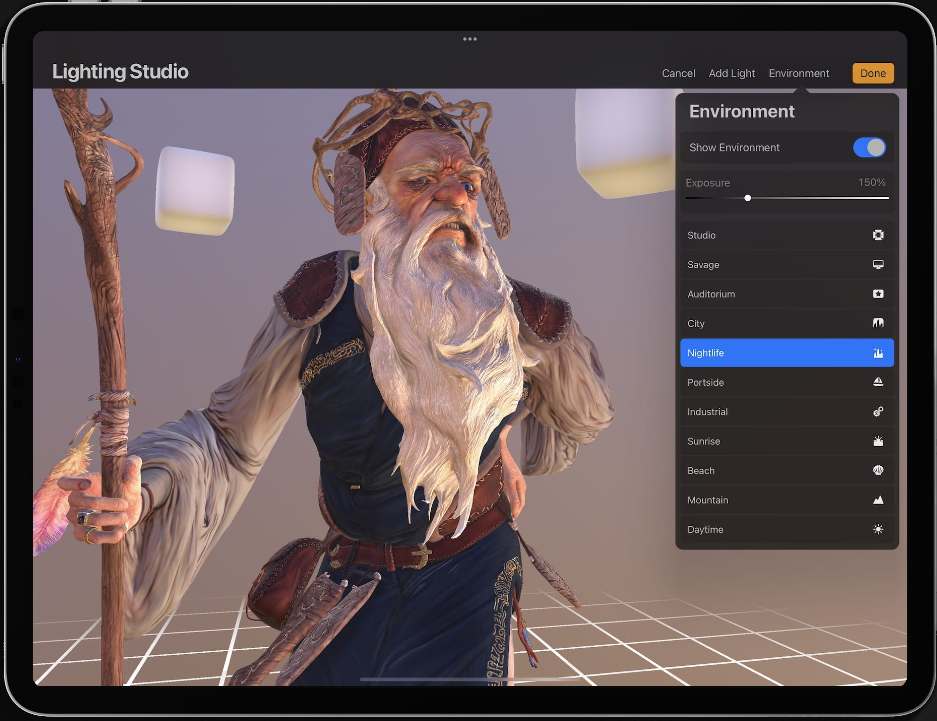
A powerful digital illustration app that offers a wide range of brushes and tools for creating stunning artwork.
#2 Good Notes 5
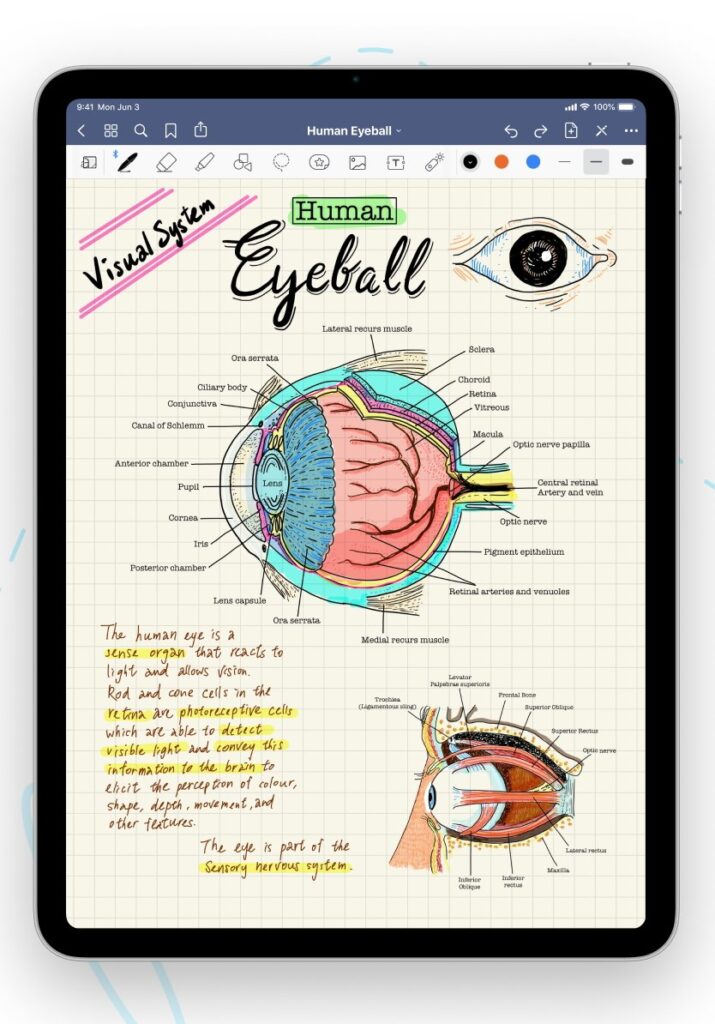
An excellent note-taking app that allows you to write, sketch, annotate PDFs, and record audio, making it perfect for students and professionals.
#3 Adobe Illustrator
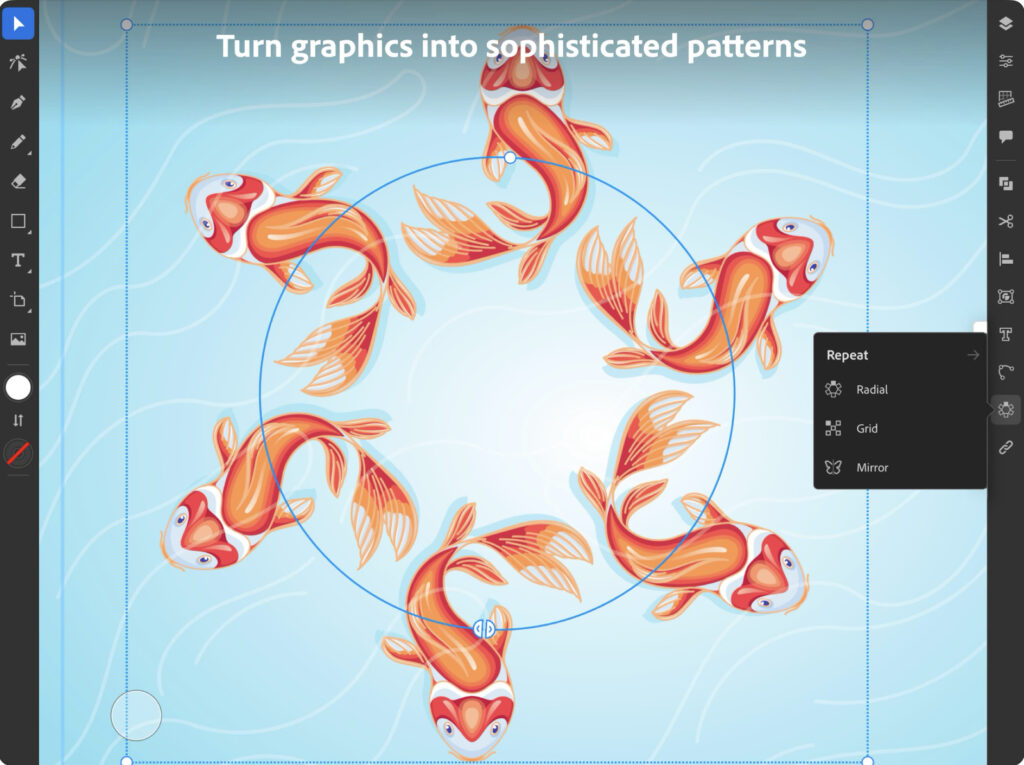
This app brings the industry-standard vector graphics editor to the iPad, enabling you to create and edit intricate illustrations and designs.
#4 Astropad Standard
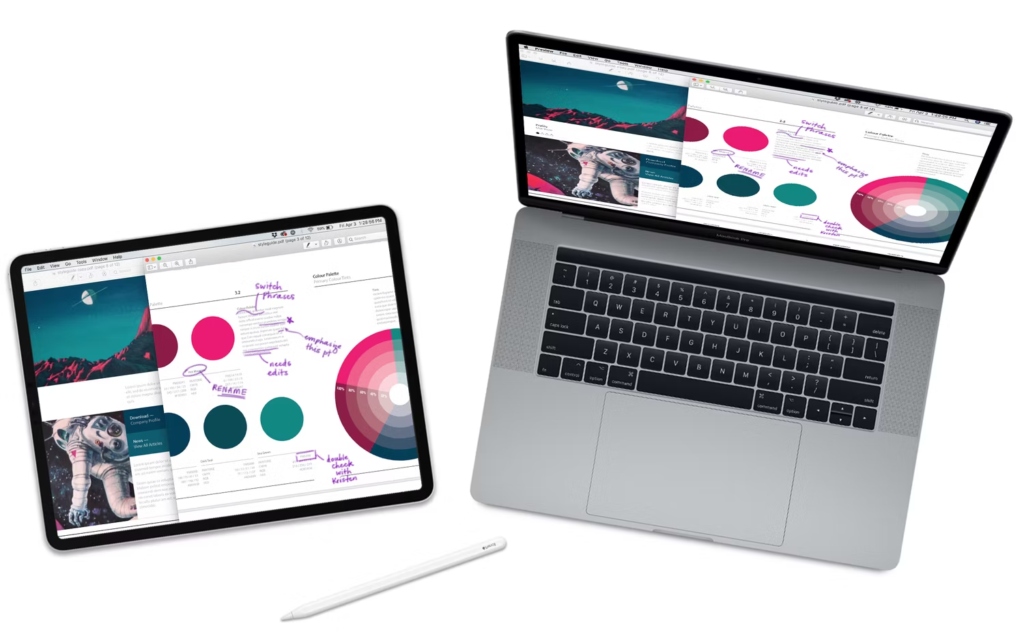
If you want to use your iPad and Mac together, Astropad can be of great help. Simply connect your iPad to the same wifi or plug it in with a USB connection.
#5 Affinity Designer 2
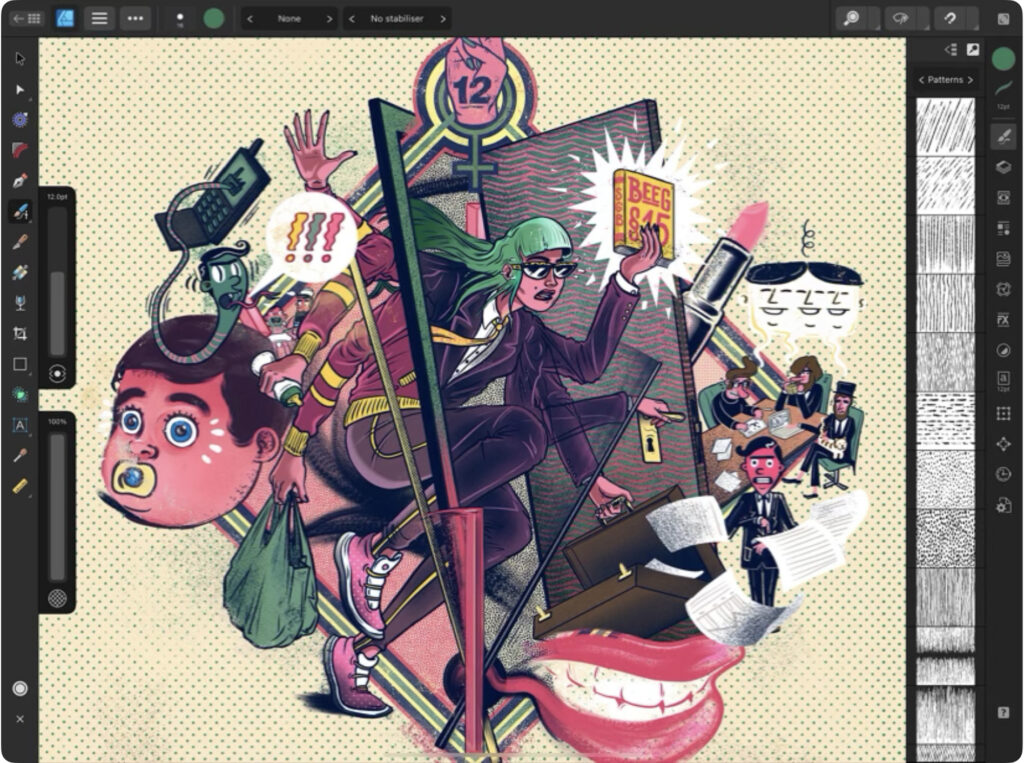
A professional-grade graphic design app that supports precise vector editing, making it a great choice for designers and illustrators.
#6 Concepts
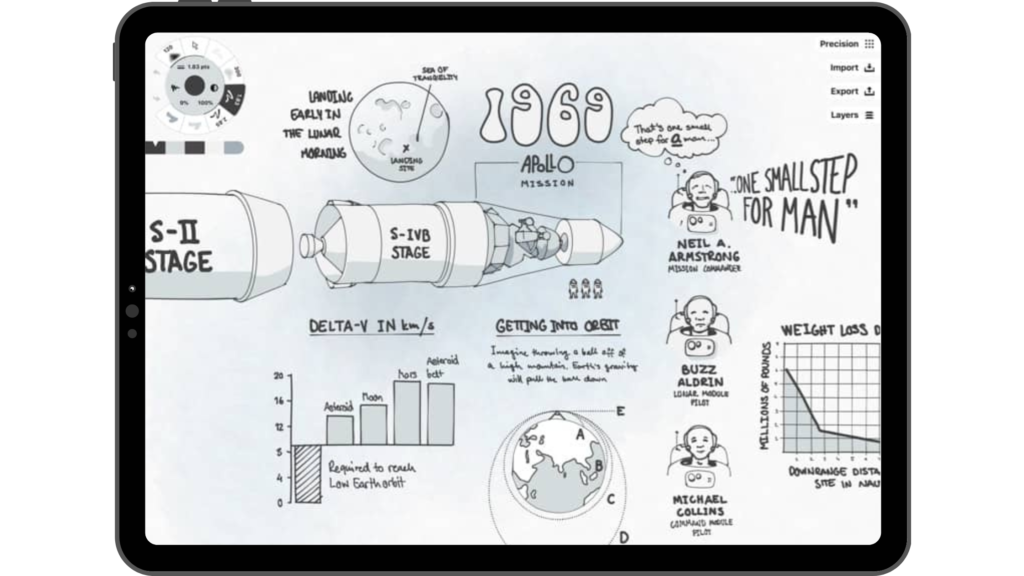
Designed specifically for sketching and drawing, Concepts offers a flexible and intuitive interface with infinite canvas space and a wide range of tools.
#7 Paper by WeTransfer
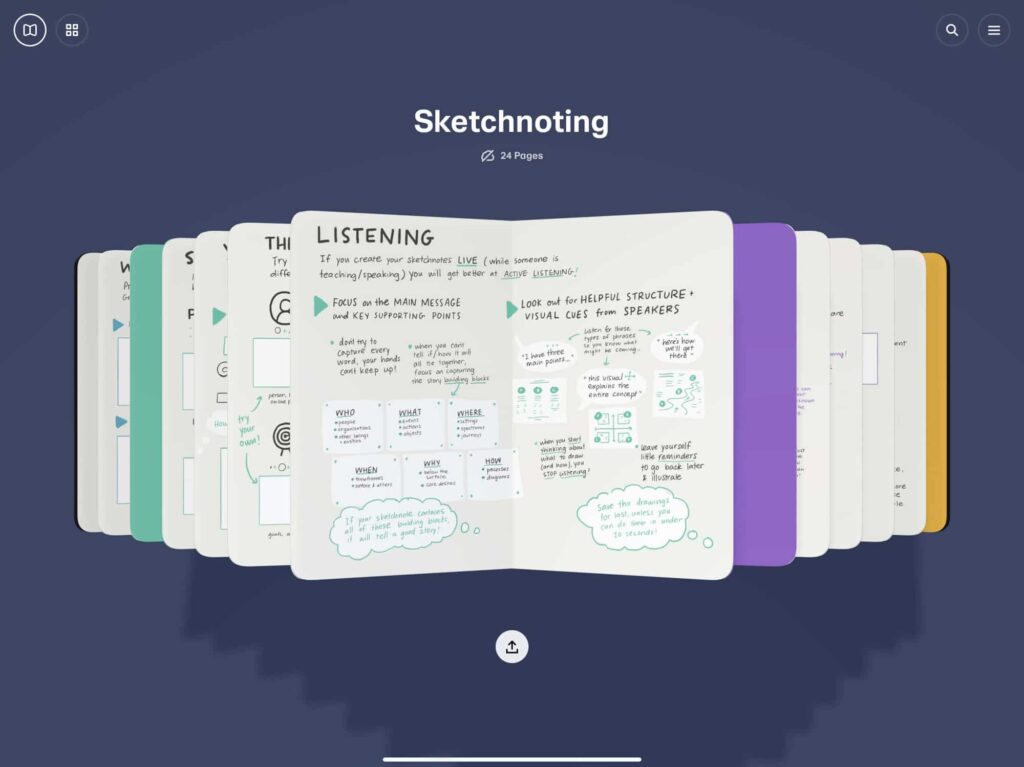
This app combines the simplicity of traditional sketchbooks with digital features, allowing you to sketch, draw, and create beautiful visuals.
#8 Pixelmator Photo
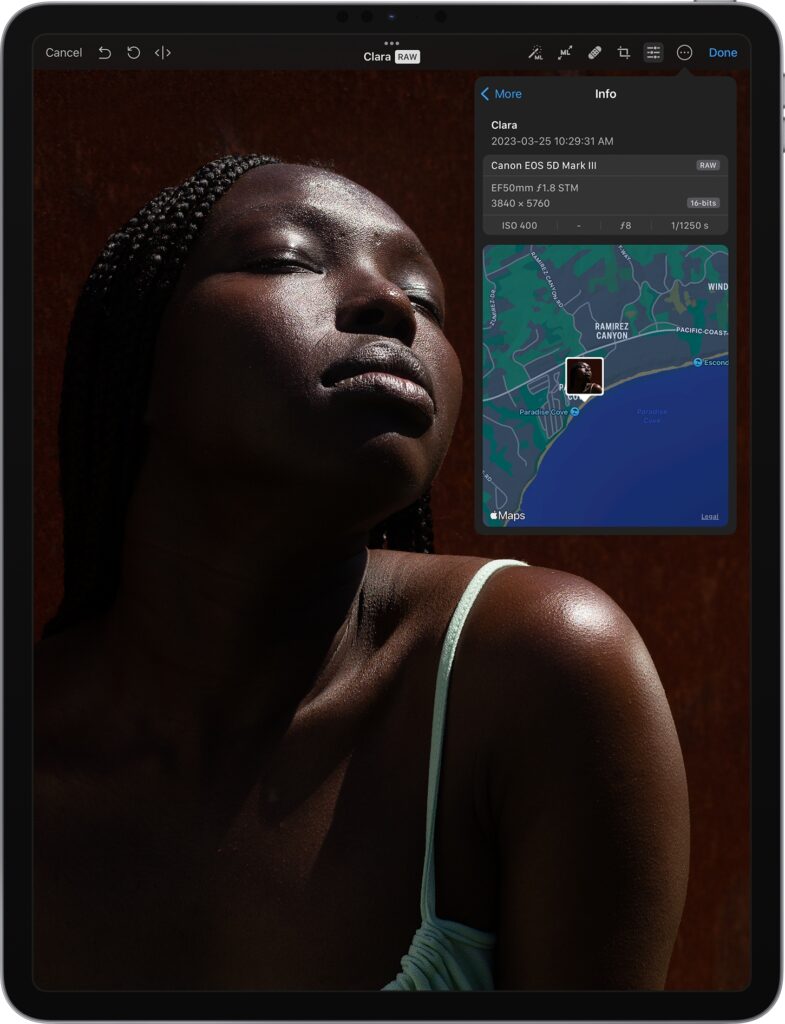
A powerful photo editing app with advanced features and tools that make it easy to enhance and retouch your images directly on your iPad.
#9 Autodesk SketchBook
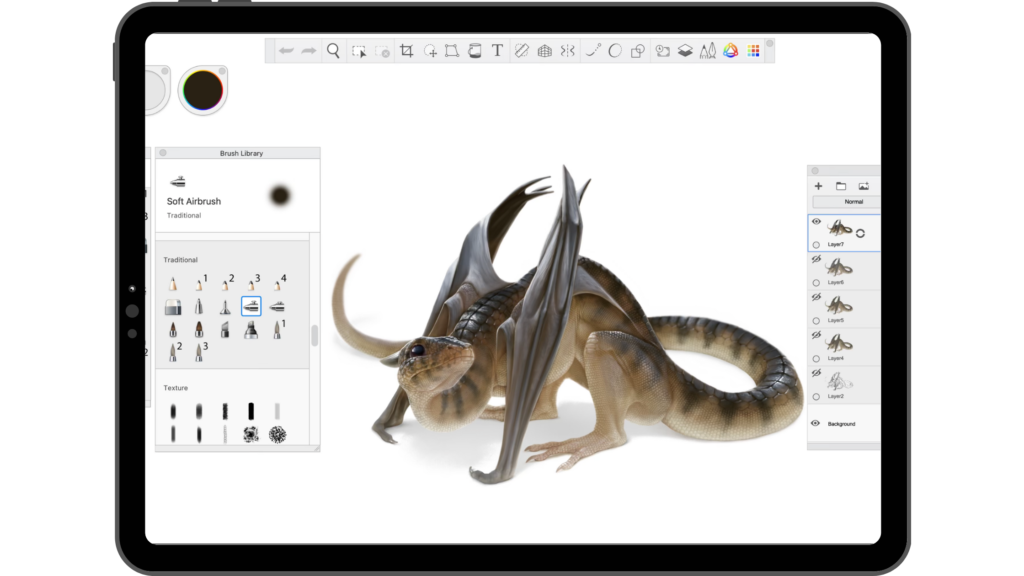
A popular app for artists, SketchBook offers a wide range of brushes, customizable tools, and a user-friendly interface for creating digital artwork.
Get iPad Pro 11″
Get Apple Pencile 2nd Gen
Best Practices for Using Apple Pencil
- Hold the Apple Pencil correctly: Grip the Apple Pencil lightly, like you would hold a traditional pencil, allowing for natural movement and control. Avoid gripping it too tightly, as it may affect precision and comfort during long drawing sessions.
- Adjust pressure sensitivity: Take advantage of the Apple Pencil’s pressure sensitivity settings within compatible apps. Experiment with different pressure levels to achieve varying line thicknesses and shading effects, giving your artwork depth and dimension.
- Use palm rejection: Enable palm rejection settings on your iPad to prevent unintentional touches from your hand while using the Apple Pencil. This ensures a smoother drawing experience without interference.
- Practice with different apps: Explore various drawing and illustration apps available for your iPad, such as Procreate, Adobe Illustrator, or Autodesk SketchBook. Each app offers unique features and tools that can enhance your creativity and workflow.
- Experiment with different brushes and tools: Within drawing apps, try out different brush styles, textures, and effects to discover the ones that suit your artistic style and project requirements. This experimentation adds versatility and uniqueness to your artwork.
- Utilize layers: Take advantage of layer functionality in drawing apps to organize your artwork efficiently. Working with layers allows you to make adjustments, add details, or change elements without affecting the entire composition.
- Take advantage of precision editing: Use the Apple Pencil for precise editing tasks, such as erasing small details, making intricate selections, or refining edges. Its accuracy makes it an excellent tool for fine-tuning your artwork.
- Practice gesture shortcuts: Familiarize yourself with gesture shortcuts supported by drawing apps and the iPad. For example, double-tapping the Apple Pencil can switch between brushes or activate specific functions, enhancing your workflow and productivity.
- Explore tilt functionality: The Apple Pencil supports tilt functionality, enabling you to create shading and gradient effects by adjusting the angle of the pen on the screen. Experiment with a tilt to add depth and realism to your drawings.
- Keep the Apple Pencil charged: To ensure uninterrupted usage, regularly charge your Apple Pencil using the magnetic charging feature or by connecting it to the iPad Pro’s charging port. A fully charged Apple Pencil allows you to work without interruptions and maximize productivity.
Frequently Asked Questions
What apps can I use iPad Pencil with?
You can use apps like Procreate, affinity Designer 2 on your iPad with Apple Pencil.
What apps can I use for free with Apple Pencil?
Apps like Apple Notes and Google Keep are totally free to use. However, some apps like Procreate are purchase-only apps that can be used with Apple Pencil
Can iPad convert handwriting to text?
Use the scribble feature on iPad to convert your handwriting into text
Is it worth getting an Apple Pencil?
It really depends on your need. If you’re an artist, you’d love what Apple pencil has to offer. If you’re a student and have an iPad lying around, you can get an Apple pencil for yourself.
What is the Apple Pencil best used for?
Apple pencils have several things to offer. If you’re a student, you can use it to take notes. If you’re an artist, you can use it to create artwork. You can even play games using an Apple pencil.
Does Apple Pencil learn your handwriting?
Apple Pencil doesn’t learn your handwriting, but it does understand what you’re writing. Here’s a video from Apple Support teaching how to write on iPad using Apple Pencil.
Are Apple Pencils waterproof?
It can survive splashes, but since the internal parts are electrical, it may not survive if drowned in water bodies.
Which Apple Pencil is better 1st or 2nd?
Apple’s 2nd Generation has the best reviews in terms of features and user-friendliness.
What are the cons of an Apple Pencil?
Some of the cons are 1) No eraser end 2) Too long for kids 3) 1st Gen pencil charges awkwardly
Does Apple Pencil reduce battery life?
Yes it will. Apple Pencil is designed to charge from your iPad so using an Apple pencil will steal charge from your iPad.
Is it OK to overcharge Apple Pencil?
It’s okay to leave the pencil attached to your iPad. The device is smart enough to charge again once the power is at 95%.

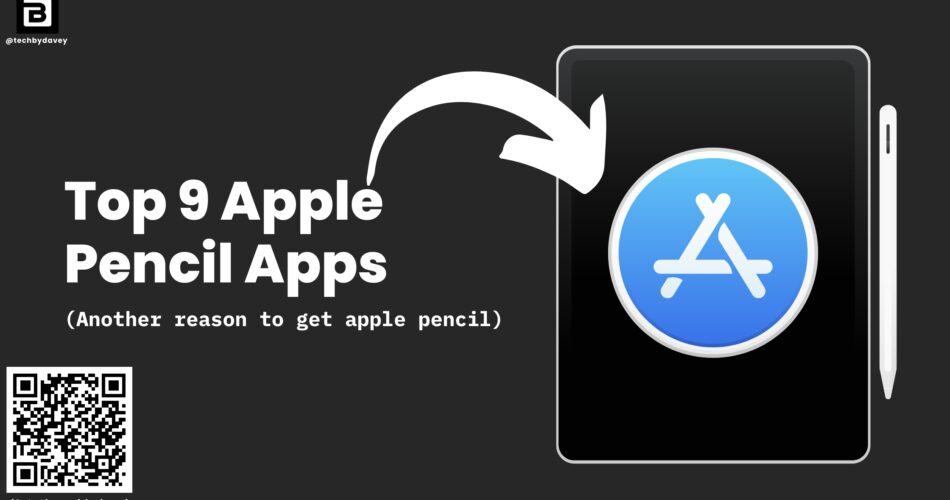
Comments