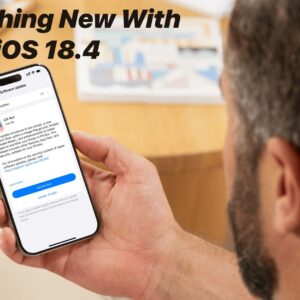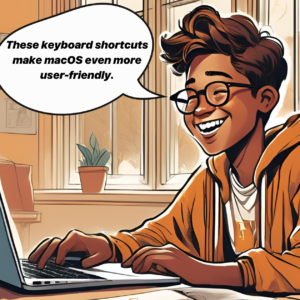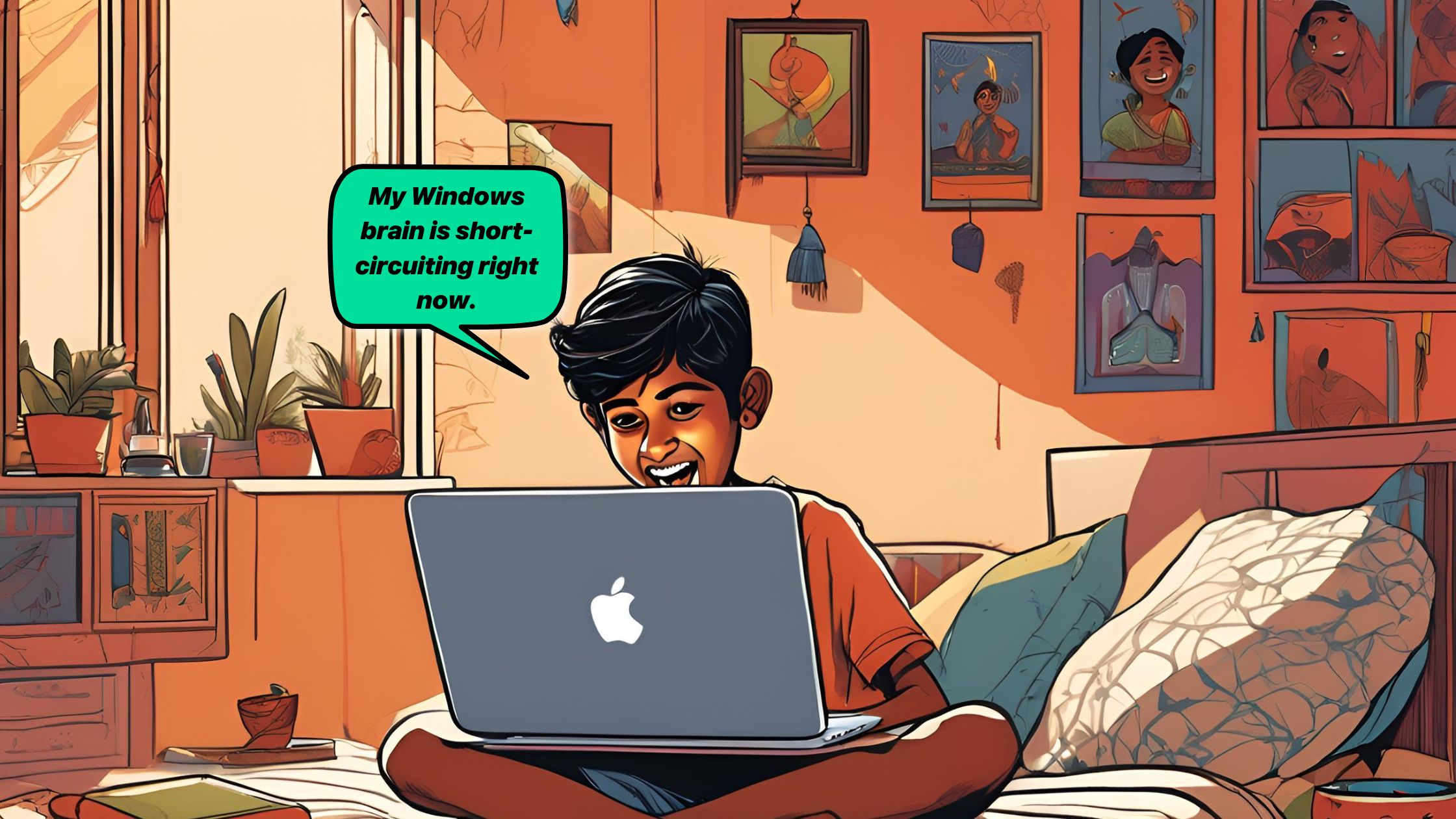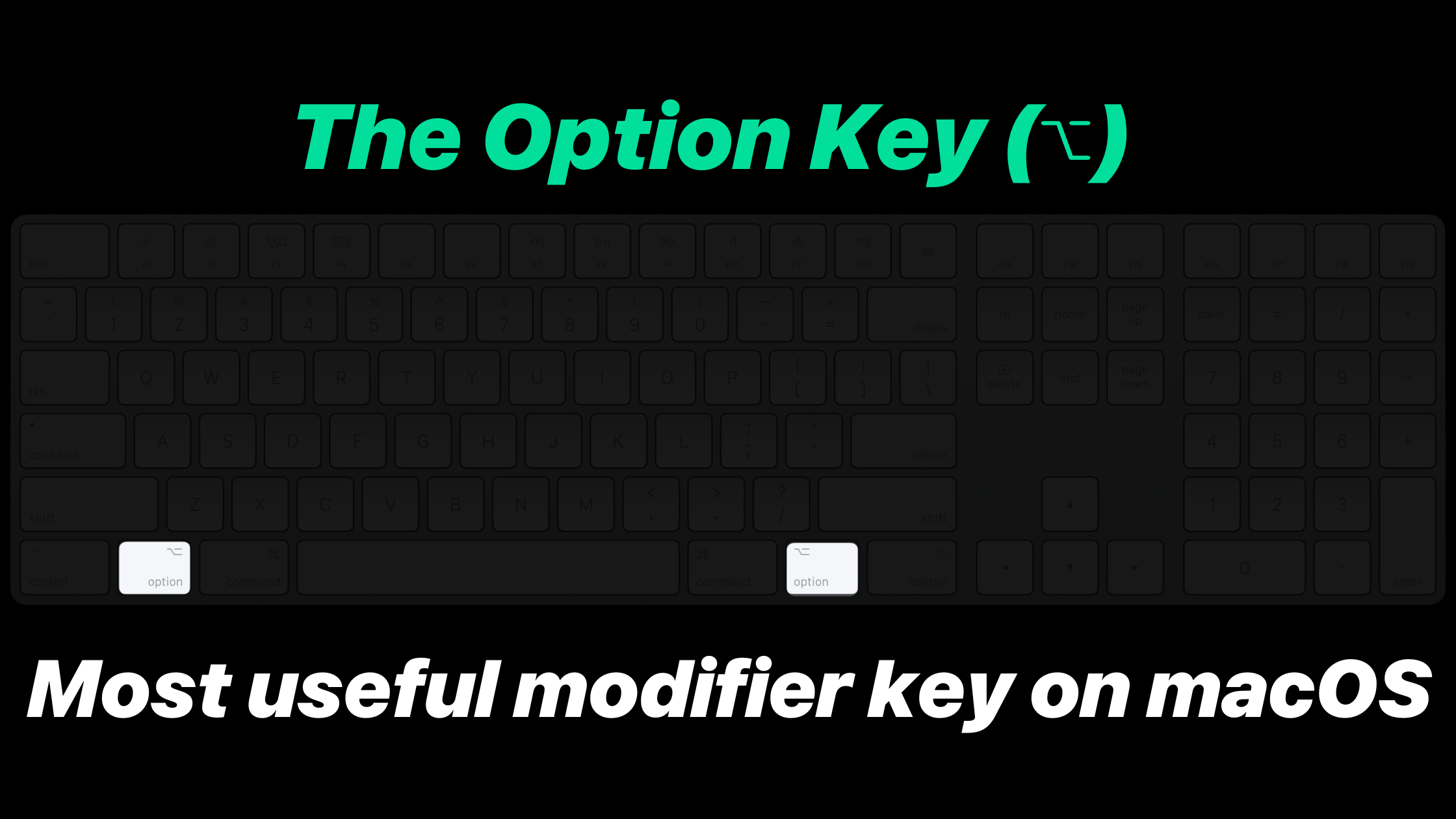TL;DR & Summary
- Explanation of the iPad and its features, including its sleek design, high-resolution display, and a touch-based interface.
- The purpose of the guide is to help potential buyers understand the benefits and drawbacks of purchasing an iPad, and help them decide if it’s the right device for them.
Who Should Consider Buying an iPad?
- Professionals, who need a portable device for work, such as salespeople, consultants, and freelancers.
- Students, who need a device for taking notes, studying, and doing research, as well as for online learning.
- Artists and creatives who need a device for drawing and design, as iPad supports Apple Pencil and iPadOS supports many drawing apps.
- For elders who want a simple and user-friendly device to consume media & entertain. iPad is easy to use and navigate, especially considering the visuals of the screen.
- Families with young children, who need a device for games and educational apps, as iPad has a huge collection of apps that are both fun and educational.
Pros of Buying an iPad:
- Portability and convenience, as it’s lightweight and easy to take on the go.
- Large selection of apps and accessories, including productivity, gaming, and entertainment apps, as well as a variety of cases, keyboards, and Apple Pencils.
- Good for media consumption, such as books, movies, music, and games.
- The high-quality camera and video recording make it perfect for capturing memories and creating content.
- Good for gaming, as it has a wide range of gaming apps and powerful hardware for smooth performance.
Cons of Buying an iPad:
- Limited multitasking capabilities compared to laptops, as it does not support traditional windowed applications (yet). The stage manager isn’t that user-friendly.
- More expensive than other tablets, as it is designed for higher performance and more powerful features.
- Limited file management capabilities, as it does not have a file explorer like a computer.
- Less productivity-oriented than laptops, as it does not have a physical keyboard and does not support advanced software (in terms of full potential).
Bottom line: Consider your needs and budget before making a final decision. Furthermore, iPad is not a replacement for a computer, but it can be a great extension of your laptop, especially in terms of workflow & continuity.
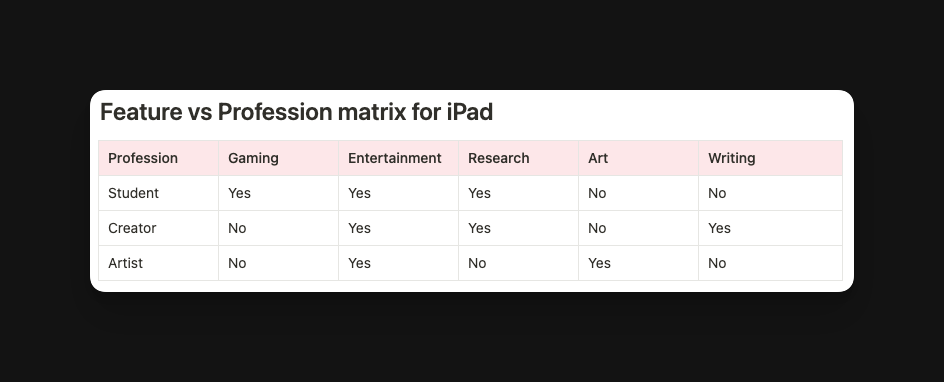
Which iPad is the best for students?
The best iPad for students will depend on their specific needs and budget. However, generally speaking, the iPad (10th generation) or iPad Air (5th generation) are good options for students. They offer a balance of power, portability, and affordability.
The iPad (10th generation) has a 10.9-inch Retina display, an A14 Bionic chip, and a liquid retina display. It’s lightweight and portable and runs on the latest version of iPadOS (& is eligible for future versions of the iPadOS as well). This iPad supports Apple Pencil 1st generation.
The iPad Air (5th generation) has a 10.9-inch Liquid Retina display, an Apple silicon M1 chip, and a Touch ID fingerprint sensor at the top button.
It is also lightweight and portable, with a slim and sleek design. It also runs on the latest version of iPadOS and supports the Apple Pencil.
Both of these iPads have the ability to run a wide range of educational apps, such as note-taking and productivity apps, as well as access to Apple’s iBooks.
Both iPads support the Apple Pencil (1st & 2nd generation), which is great for note-taking and drawing in classes.
The camera that the iPad come with are good for various purposes. The center stage technology during video calls will keep you in center.
A student who needs more power and graphics capabilities may want to consider the iPad Pro (11″ or 12.9″ version), but it’s more expensive than the other options.
Which iPad is the best for professionals?
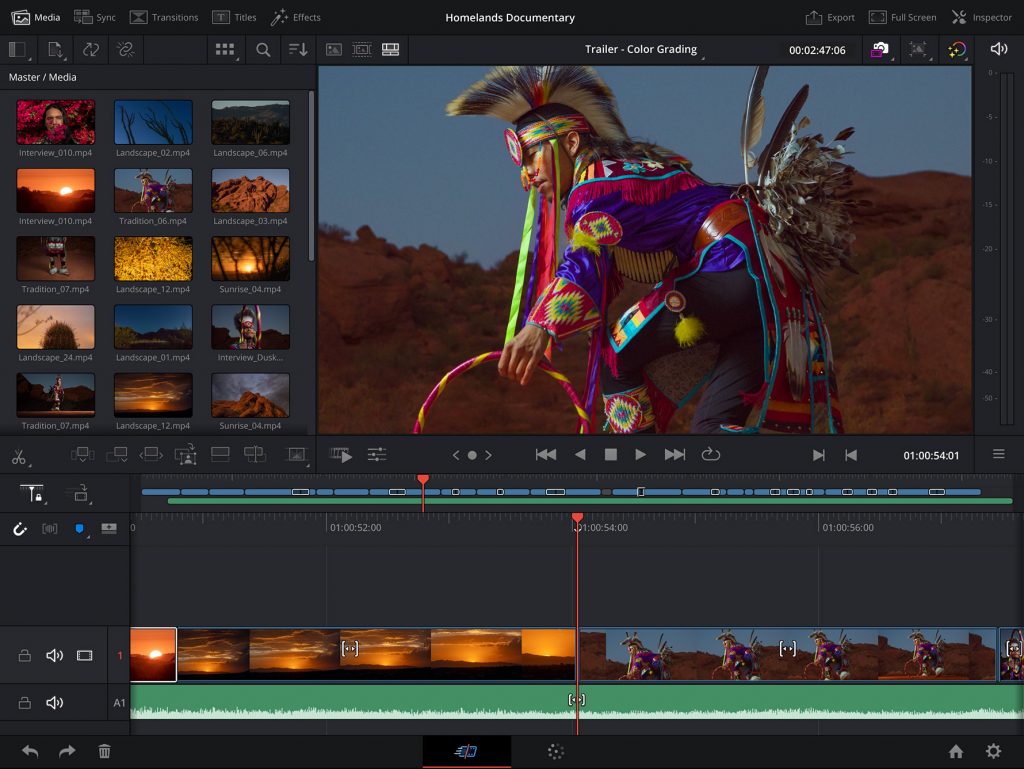
The best iPad for professionals will depend on their specific needs and budget. However, generally speaking, the iPad Pro is considered the best option for professionals due to its powerful hardware, larger display, and advanced features.
The iPad Pro comes in two sizes, 11-inch, and 12.9-inch, both with a high-resolution Liquid Retina display and ProMotion technology for smooth scrolling and responsive touch.
It also features the latest M2 Apple Silicon chip with an 8-core CPU, a 10-core GPU, and a 16-core Neural Engine, which provides powerful performance for demanding tasks such as video editing, 3D rendering, and graphic design.
The iPad Pro also has a variety of advanced features that make it ideal for professionals, such as Face ID for secure login, USB-C for connecting to external devices, and support for the Apple Pencil (2nd Generation) and Smart Keyboard.
Additionally, it runs on the latest version of iPadOS which provides a full-featured desktop-class experience and allows to use of multiple apps at the same time and connect to an external monitor.
Additionally, the iPad Pro can run professional-grade apps such as Adobe Photoshop, Final Cut Pro, and Logic Pro X. Other iPad can run these apps, but when it comes to performance, iPad Pros beats not only other iPads but other tablets as well.
It’s important to consider the professional’s needs and budget when deciding which iPad is best for them. If you don’t need the highest-end specs and features, an iPad Air (5th gen) or iPad (10th gen) may be a more budget-friendly option.
Which iPad is the best for artists?
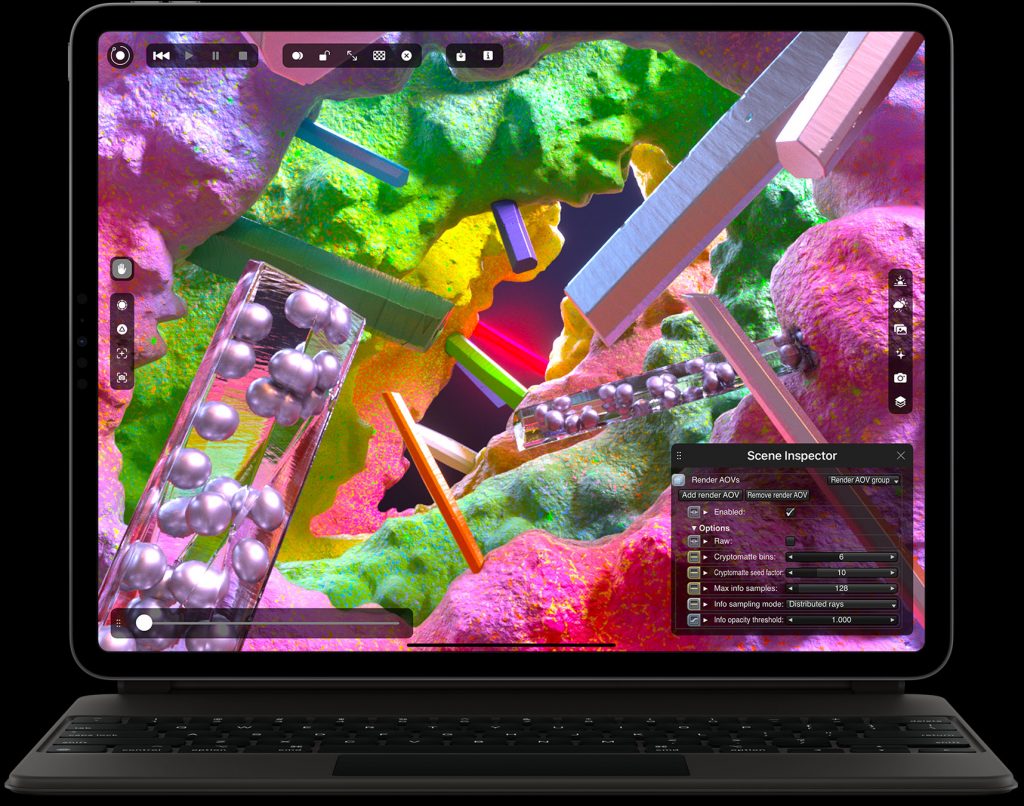
The best iPad for artists will depend on their specific needs and budget. However, generally speaking, the iPad Pro is considered the best option for artists due to its powerful hardware, high-resolution display, and advanced features that are specifically designed for art and design.
The iPad Pro comes in two sizes, 11-inch and 12.9-inch, both with a high-resolution Retina display and ProMotion technology for smooth scrolling and responsive touch.
iPad Pro now comes with M2 Apple Silicon (the same architecture, as the latest MacBook Pros have) which makes it the ideal tablet for artists who have to deal with demanding tasks such as rendering & video editing.
These iPads support other iPad accessories like Apple Pencil (2nd generation) and smart keyboards that only enhance the user experience.
Additionally, the latest iPad Pro models include a LiDAR scanner that can be used for augmented reality (AR) and 3D modeling, which is a great feature for artists who want to create 3D illustrations and animations.
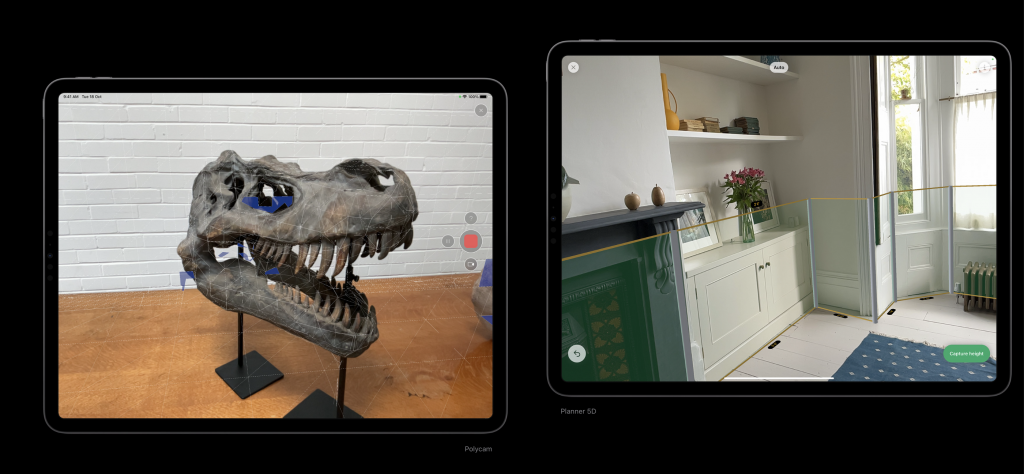
Since the task of an artist’s life is demanding, I don’t think there’s any other cheaper alternative to an iPad Pro.
Which is the best iPad for kids & elders?
The iPad mini stands out to be the best tablet for kids and elders as the screen size is big enough to not feel like a smartphone and is handy enough for the risky hands of kids and elder to carry.
iPad mini has an 8.3″ liquid retina display and is powered by the A15 Bionic Chip. This chip is backed by a 6-core CPU, 5-core GPU, and 16-core Neural Engine.
This isn’t that powerful but considering the daily requirement of kids and elders, the iPad mini can pull off the whole day like a “Pro”
Another iPad you can consider is the iPad (9th gen) model. This is slightly smaller than the iPad (10th gen) and is way more expensive than the 9th gen iPad. If performance isn’t your priority, the 9th gen is a better option than the iPad mini.
The 9th gen iPad is powered by A13 Bionic Chip, with a slightly less powerful Neural Engine (no visible difference) than the A14 Bionic Chip on the 10th gen iPad.
Both iPads are easy to use and navigate and have access to a wide range of educational apps and games, as well as Apple’s iBooks and iTunes U for educational content.
Additionally, both iPads have a robust parental controls feature that allows parents to set limits on the usage, apps, and content that children can access.
Top 5 iPad accessories
- Apple Pencil: The Apple Pencil is a pressure-sensitive stylus designed specifically for use with the iPad. It allows for accurate drawing, note-taking, and writing, and can also be used for navigation and interaction in various apps.
- Magic Keyboard: The Apple Magic Keyboard is a lightweight and portable keyboard that connects to the iPad wirelessly (magnets). It allows for a comfortable typing experience and can be folded to create a stand for the iPad.
- Apple Smart Cover: The Apple Smart Cover can help to keep the iPad safe from scratches, dings, and other damage. There are many different types of cases available, including rugged cases, folio cases, and keyboard cases.
- SD Card Reader: An SD card reader allows you to transfer files and photos from an SD card to your iPad. You can use it to import photos and videos from a camera, or to backup files from your iPad.
- AirPods: AirPods are wireless earbuds designed by Apple, they provide great audio quality and ease of use, they connect automatically with your iPad and you can use them for audio, phone calls, and even with Siri.
Best practices for using an iPad
- Keep your iPad updated: Make sure to regularly update your iPad to the latest version of iPadOS to take advantage of new features and security updates.
- Use a case and screen protector: Protect your iPad from scratches, dings, and other damage by using a protective case and screen protector.
- Organize your apps: Keep your home screen organized by grouping similar apps together and using folders.
- Use Siri: Siri is a powerful personal assistant that can help you with tasks such as setting reminders, sending messages, and making phone calls.
- Take advantage of iCloud: iCloud is a great way to back up your iPad and sync your data across devices.
- Use Split View and Slide Over: Take advantage of multitasking with iPadOS & amazing features to run multiple apps at the same time.
- Use the Apple Pencil: The Apple Pencil is a great tool for drawing, note-taking, and interacting with apps.
- Use keyboard shortcuts: Learn keyboard shortcuts to quickly access common functions and save time.
- Use AirDrop to share files: AirDrop is a quick and easy way to share files and photos with other Apple devices.
- Use “Find My iPad”: In case your iPad is lost or stolen, you can use the “Find My iPad” feature to locate it, or even wipe the data remotely.
Frequently asked questions
What is an iPad?
An iPad is a tablet computer developed and designed by Apple. It features a touch-based interface, a high-resolution display, and a variety of apps and accessories.
What are the different types of iPads available?
The current iPad models available are iPad Pro, iPad Air, iPad, and iPad Mini.
What is the difference between an iPad and a tablet?
An iPad is a specific brand and model of tablet computer, developed and designed by Apple. Other tablets, such as those running on the Android operating system, are not considered as iPads.
Can I use an iPad as a laptop replacement?
While the iPad has many features that overlap with a laptop, it may not be a suitable replacement for a laptop for all tasks, particularly for those requiring advanced software or multitasking capabilities.
Can I run Microsoft Office on an iPad?
Yes, Microsoft Office is available as a free download on the App Store, and it can be used to create and edit documents, spreadsheets, and presentations.
Can I play PC games on an iPad?
No, PC games cannot be directly played on an iPad, but there are many mobile versions of popular PC games available on the App Store.
Can I use an iPad as a drawing tablet?
Yes, the iPad Pro models come with Apple Pencil support, which allows for precision drawing and note-taking.
Can I use an iPad for online learning?
Yes, the iPad has a variety of educational apps and is compatible with online learning platforms, making it a great device for students.
Can I use an iPad for video editing?
Yes, the iPad has a variety of video editing apps available on the App Store, and the newer models have powerful hardware for smooth performance.
Can I use an iPad for my professional work?
Yes, the iPad has a variety of apps and features that will help you be productive while carrying out your professional tasks.